This article assumes that you have already have a Google Analytics account for your Shopify Store but would like to know something simple like:
Which channel did that last sale come from?
Follow these steps:
1. Enable Enhanced Ecommerce in Shopify
Go to Shopify > Online Store > Preferences and make sure Enhanced Ecommerce is ticked
2. Enable Ecommerce in Google Analytics
Next to go Google Analytics > Admin > Ecommerce Settings and turn on all the Ecommerce related settings. Then Click ‘Next‘
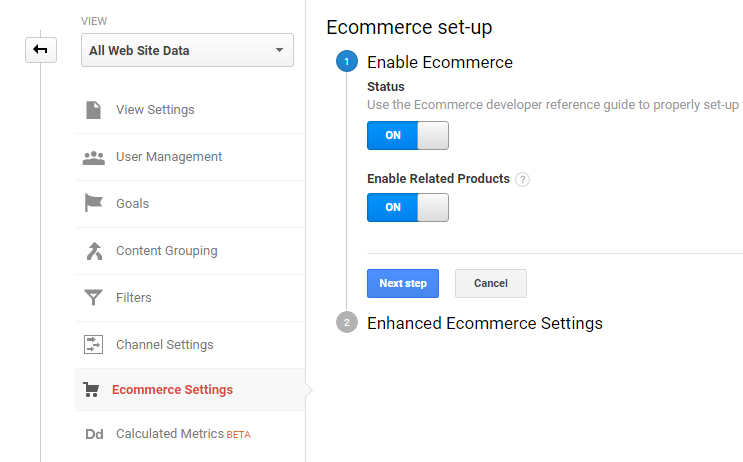
The next page is a confirmation page that should indicate that all things are ON. Don’t worry about the ‘Checkout Labeling‘ options at this stage.

3. Check
Now if you go to Google Analytics > Acquisitions > All Traffic > Channels you will see a column labelled ‘Ecommerce Conversion Rate‘. This column will appear in most reports, or you can add it if it isn’t appearing.
It will show 0.00% until your next conversion.
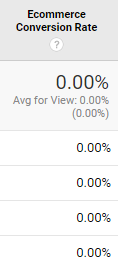
Thanks for reading, if you found this useful please share 🙂
