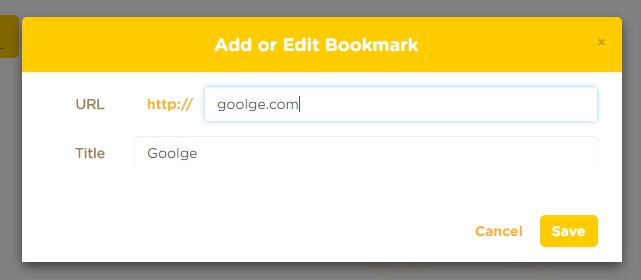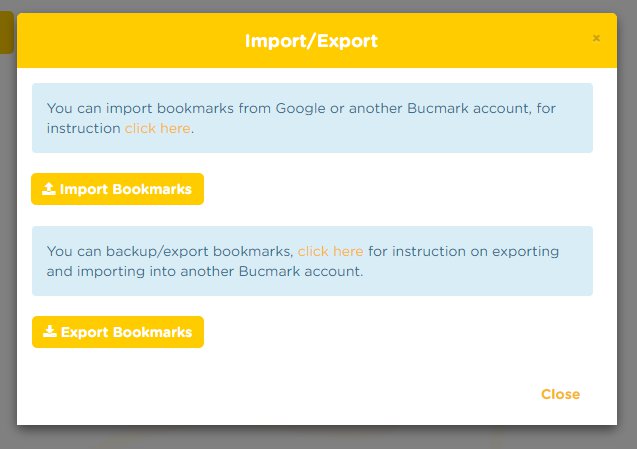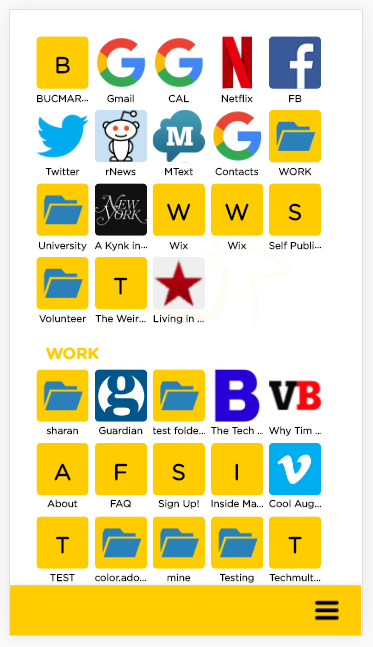This Round-Up Review looks at Bookmark Managers that are ONLINE, and work on all BROWSERS and all DEVICES.
- ONLINE
- ALL BROWSERS
- ALL DEVICES
Of the 23 we looked at there were 6 greats that met this criteria and they are:
#1. Bucmarks
#2. Favattic
#3. Google Bookmarks
#4. iCrumz
#5. Bookmax
#6. Xmarks
The Best Bookmark Manager is…
#1 BUCMARKS
Of those we reviewed, the best bookmark manager was Bucmarks.
We believe Bucmarks had the best mix of intuitive interface, simplicity and feature set to offer among the bookmark managers reviewed. If you are looking for a bookmark manager that works across your various devices and browsers, you can’t go wrong. Here’s an overview of what to expect:
Once you get to the homepage, if you are not sure you want to sign up you can click ‘Demo Account’ to quickly test its features.
Desktop view of Bucmarks
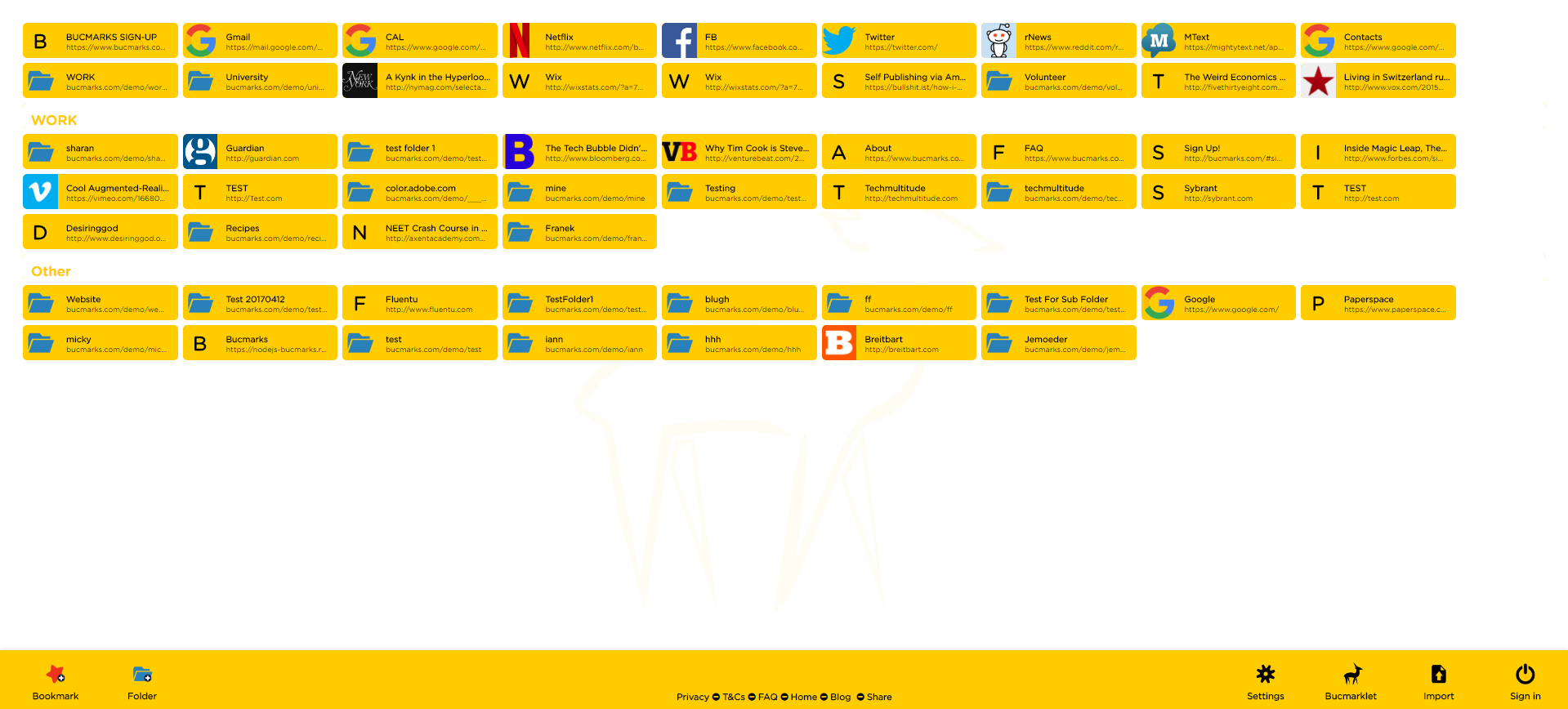
Adding a bookmark in Bucmarks
This is done by clicking the ‘Add Bookmark’ icon in the bottom left corner. You need only paste the url and you are done. The site will auto populate some of the title which you are welcome to change if you like.
Importing bookmarks into Bucmarks
Bucmarks allows import using the standard html bookmark format which is the one that Google/Chrome also uses. Importing our Google Bookmarks was easy and quick with all the folders automatically created.
Mobile view of Bucmarks
Bucmarks mobile version is the simplest and cleanest we came across and followed the same layout logic of the desktop version as well as the same functionality.
Summary of Bucmarks..
The clean layout, the quick import of our google bookmarks, the option to access bookmarks without login, and the amazing mobile version of the site make this a standout winner.
Unfortunately Bucmarks does not yet have a bookmarklet to quickly add bookmarks from any site, and the ability to manage bookmarks is limited to folders and drag ‘n drop; but these can be overlooked for an otherwise amazing and easy to use tool.
Try Bucmarks at: www.bucmarks.com
#2 Favattic
Favattic incorporates a viewer that allows you to view your bookmarked pages within the interface. It also allows you to view them in new tabs also. The interface is intuitive and easy to use. It also allows you to create separate tabs for different sections such as ‘Private’ and ‘Work’.
Desktop view of Favattic
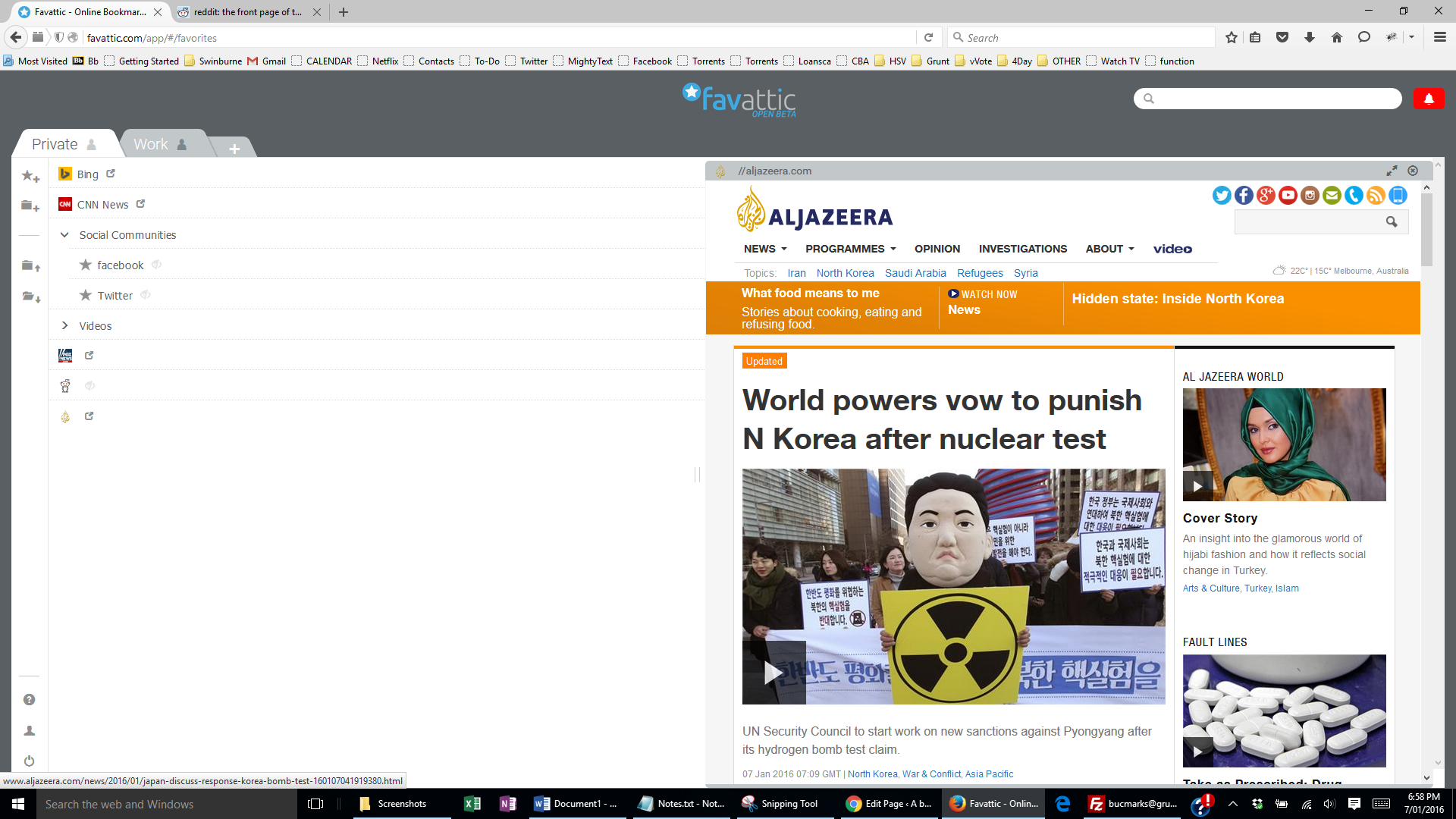
Adding a bookmark in Favattic
Adding a link can be done either: within the interface, or by a bookmarklet you can easily drop into your browser’s toolbar. There is also a Chrome or Firefox plugin available.
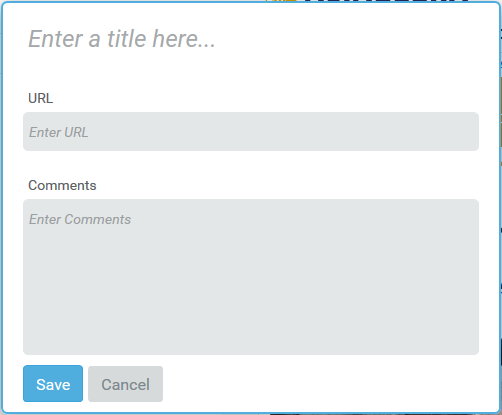
Importing bookmarks into Favattic
You are able to import bookmarks via a html or JSON file and the import feature works seamlessly.
Mobile view of Favattic
Favattic’s mobile version is clean and intuitive. The functionality is pretty similar to it’s desktop counterpart.
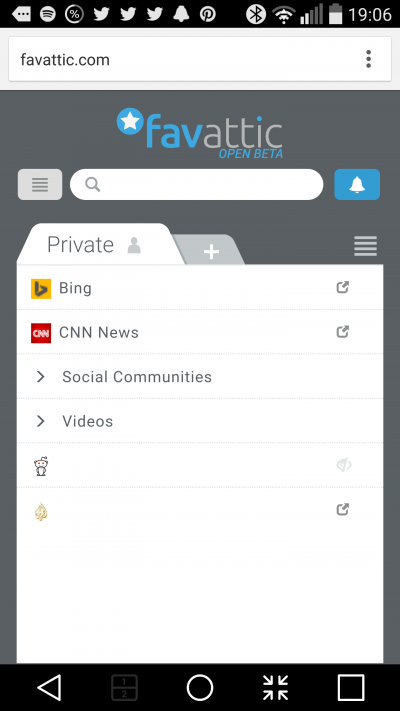
Summary of Favattic Bookmark Manager..
Favattic is a clean and intuitive bookmark manager. However there was no bookmarklet available to add favourites quickly and the vertical listing of bookmarks didn’t seem to make best use of widescreen real estate.
#3 iCrumz
iCrumz is a very capable Bookmark Manager which categorises bookmarks in folders displayed in columns accross the page.
Desktop view of iCrumz
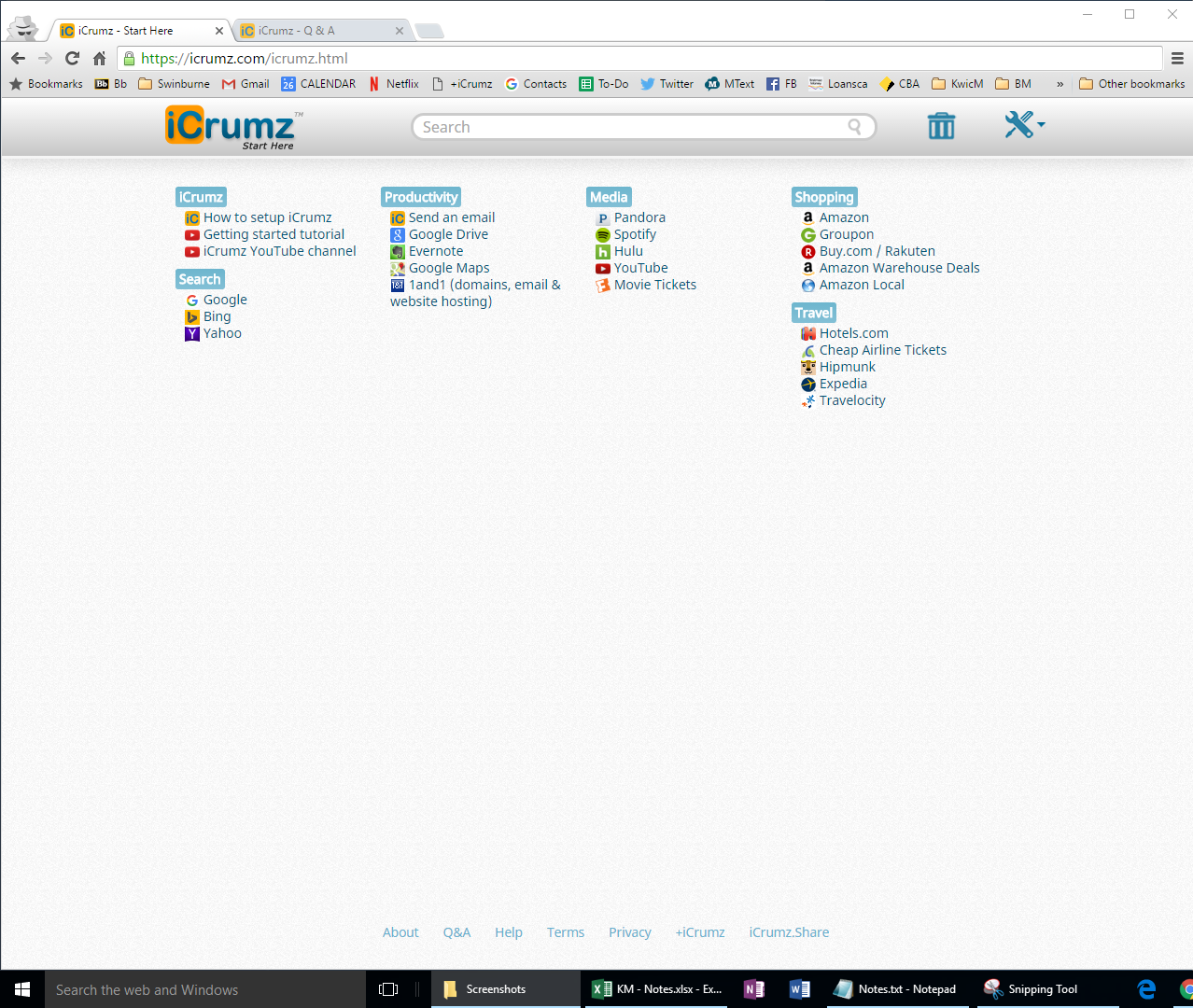
Adding a bookmark in iCrumz
Adding a link can only be done by by clicking the Bookmarklet that you have previously added to your browsers toolbar. However Browsers like Microsoft Edge don’t allow you to drop Bookmarklets like this in so it would have been good if iCrumz could offer another way to add bookmarks.
Additionally, when adding a Bookmark, you also have to enter a folder which is quite annoying. Sometimes you just want to add and forget. This is not possible with iCrumz.
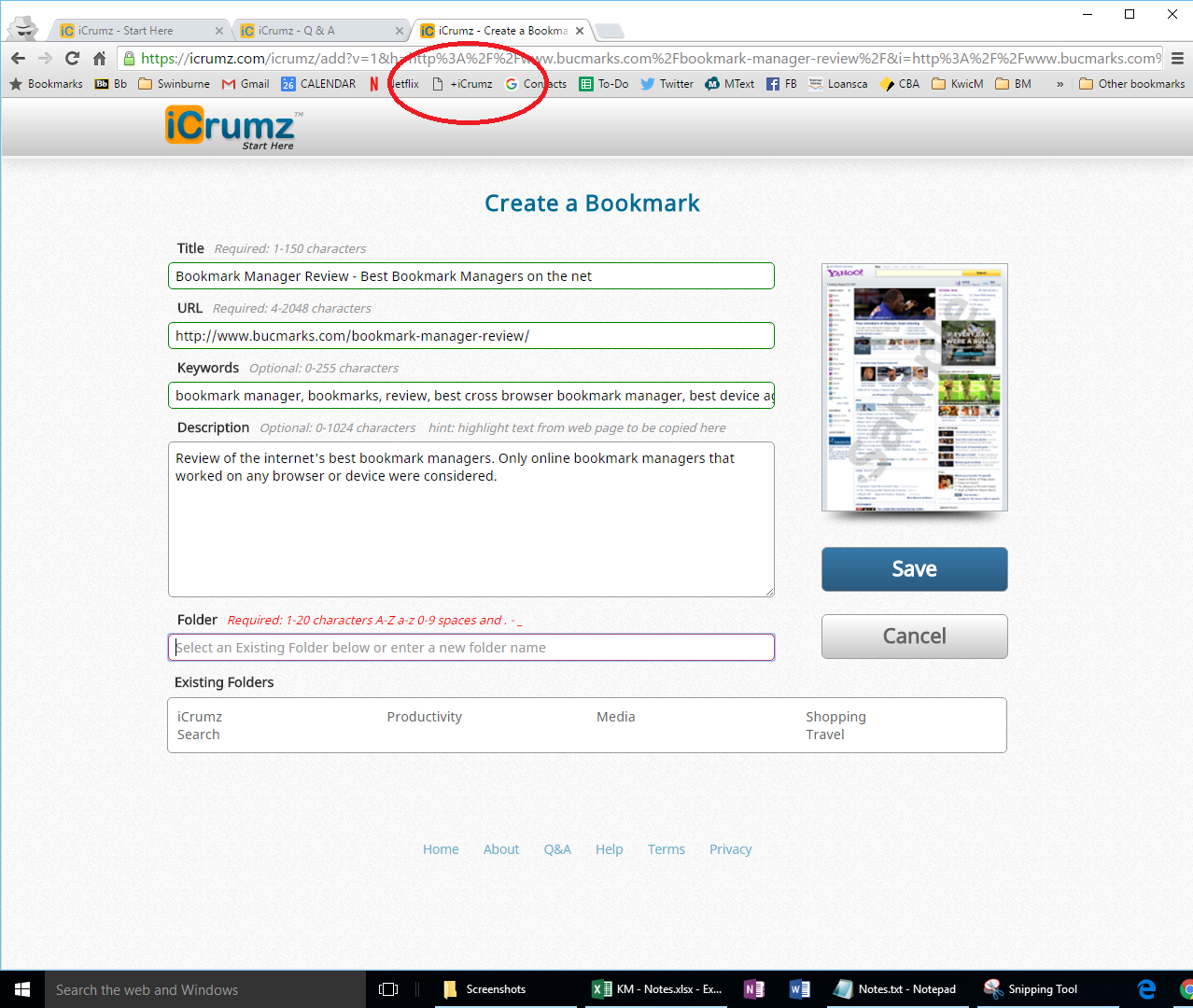
Importing bookmarks into iCrumz
Importing bookmark from html or another browser is not possible with iCrumz.
Mobile view of iCrumz
Currently there is no mobile version of the site.
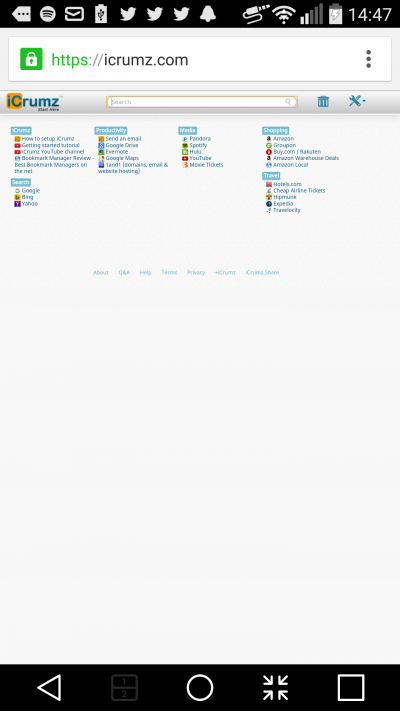
Summary of iCrumz Bookmark Manager
iCrumz is actually a great interface because it is simple and it works. But it’s early days for site tool as we couldn’t find a way to edit or delete bookmark (the trash icon didn’t work on either Firefox or Chrome). Another drawback is that there isn’t currently a mobile version of this site. Despite all this, the tool is promising and the Google search integration works great.
#4 Google Bookmarks
The Google Bookmark Manager satisfied all the stated requirements, notably, you can use it on any browser and on any device unlike its more polished sibling: Chrome Bookmarks.
From the Google Bookmarks homepage you can set up your bookmarks by label and
sort them by title or date. The page will look and work the same regardless of the browser.
Desktop view of Google Bookmarks
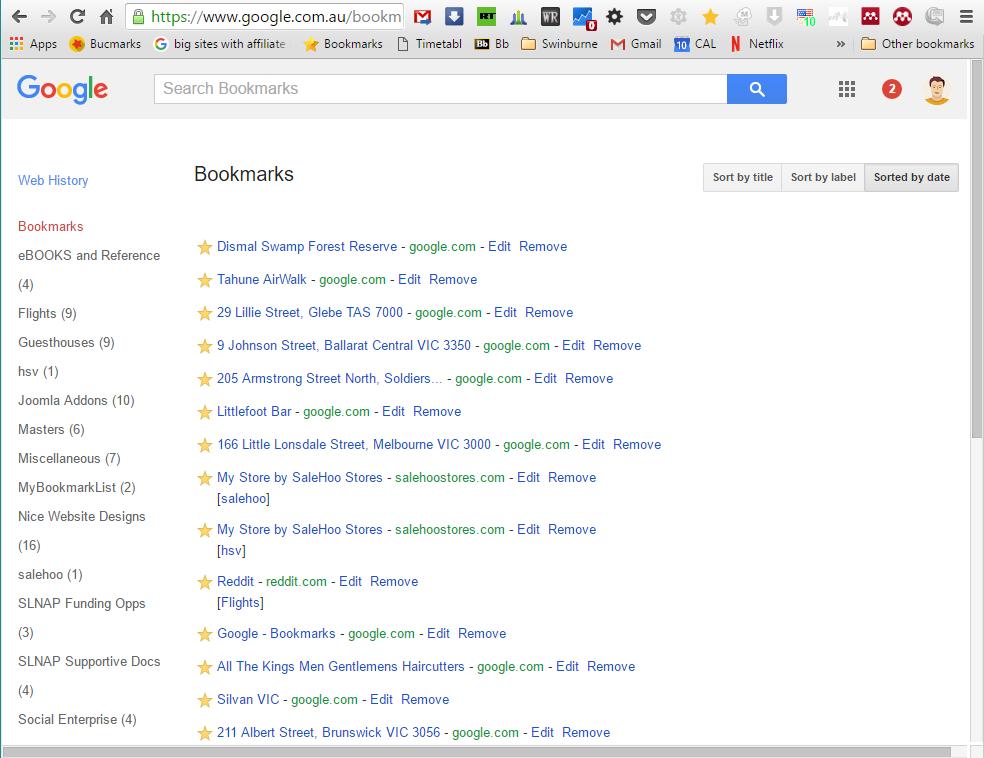
Adding a bookmark in Google Bookmarks
Adding a bookmark is easily done via a bookmarklet that can be dropped into any browser. You can also add bookmarks manually within the main interface.
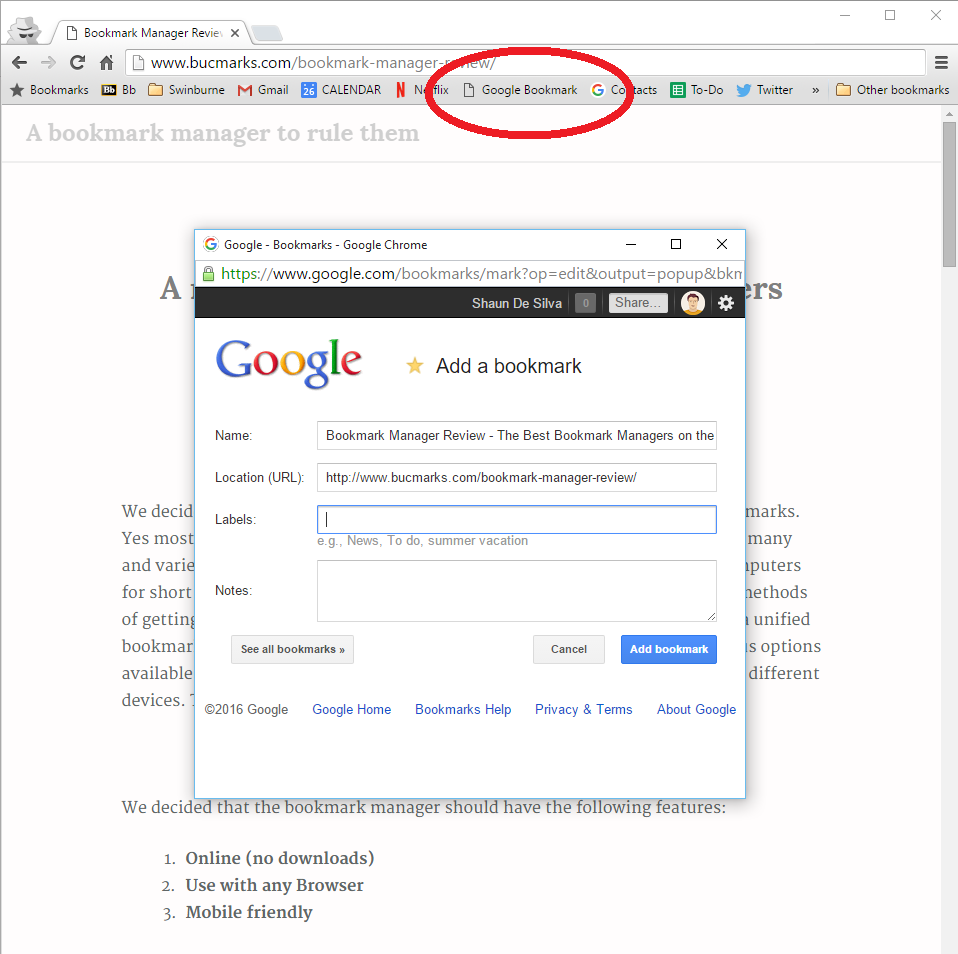
Importing bookmarks into Google Bookmarks
Unfortunately there is not way to import bookmarks into Google Bookmarks. You can’t import from from other from a html file, or even from Chrome Bookmarks.
Mobile view of Google Bookmarks
All features available in the desktop version are seemingly included in the mobile version.
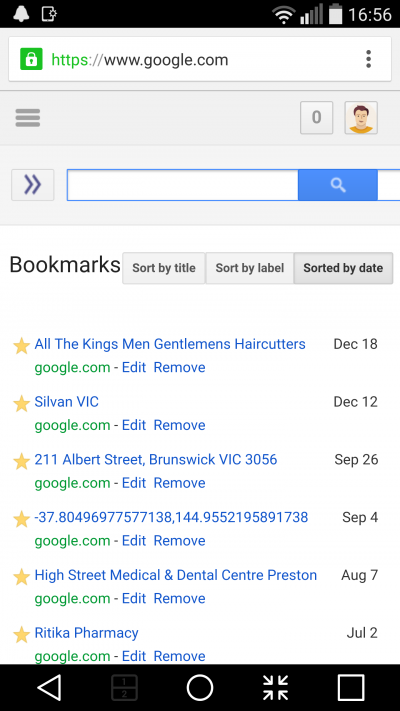
Summary of Google Bookmarks..
Despite this, Google Bookmarks is quite sparse in functionality and design. Google have clearly invested in the newly polished Chrome Bookmarks tool but unfortunately the browser agnostic Google Bookmark Manager seems like it’s ‘no-frills’ sibling that lacks even an ‘import’ feature.
*For those that use the Chrome Bookmark manager or bookmark bar, you probably would have already realized that it is completely separate from Google Bookmarks and that a bookmark saved in either of these systems cannot be accessed in the other.
#5 Bookmax
Bookmax is not only a bookmark manager but also allows you to manage lists, contacts, notes, documents, rss, and even teams. The free version contains ads. You can check out the free version with username:demo, password: demo.
Desktop view of Bookmax
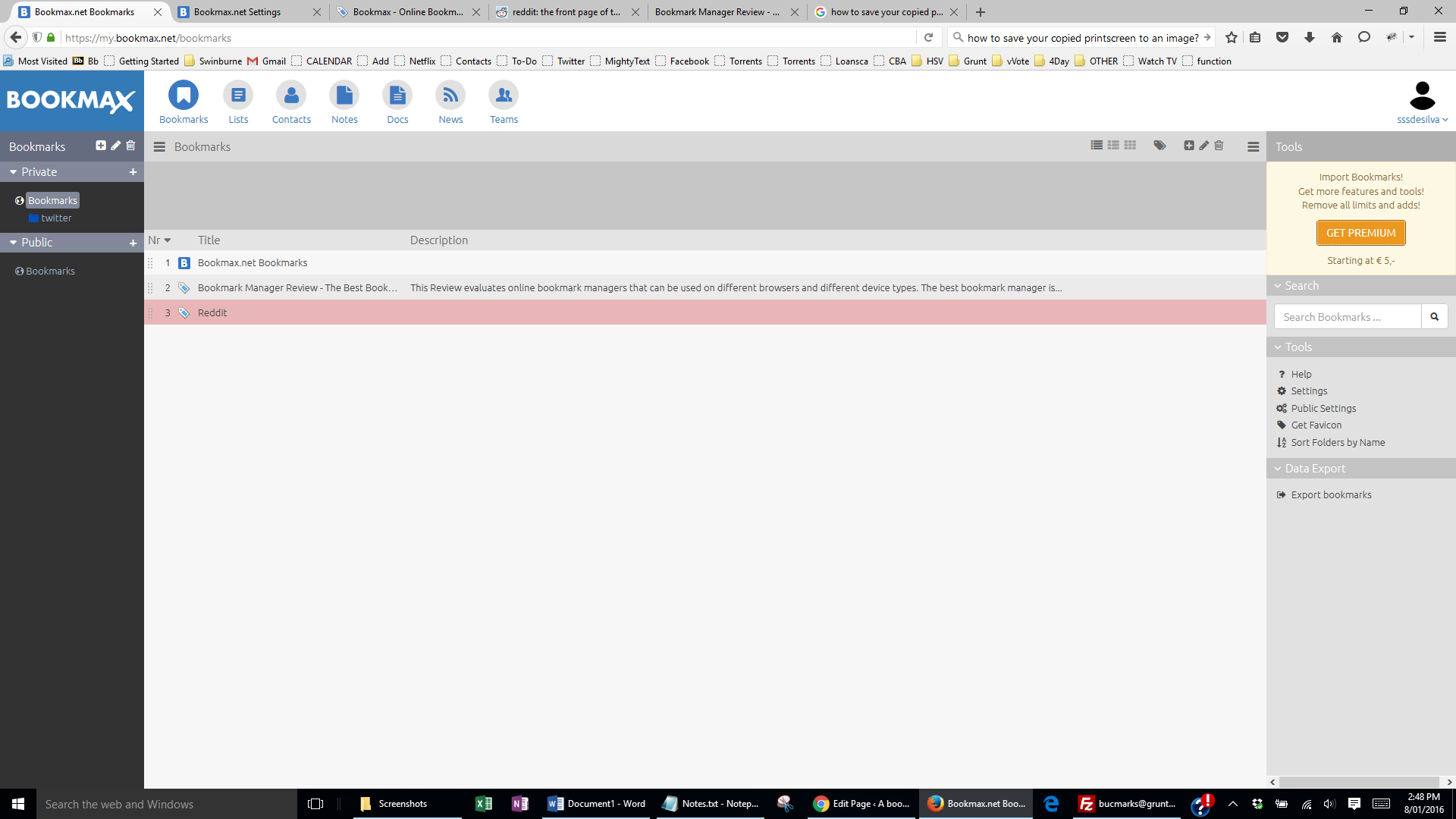
Adding a bookmark in Bookmax
Adding a link can be done either: by using the bookmarklet that you can drag into your browser bar, from within the interface, or by installing a Chrome or Firefox plugin. However you have to get all the way into the help section to find this Bookmarklet.
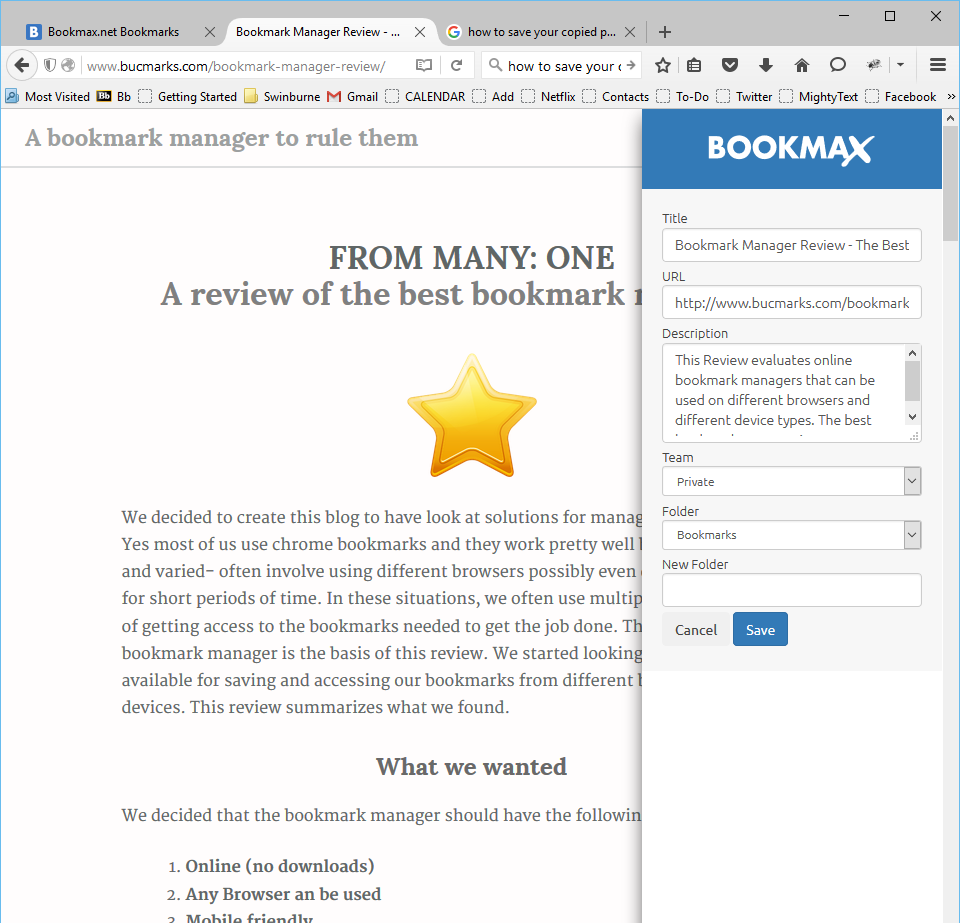
Mobile view of Bookmax
Bookmax’s mobile version is clean and intuitive. The functionality is pretty similar to it’s desktop counterpart.
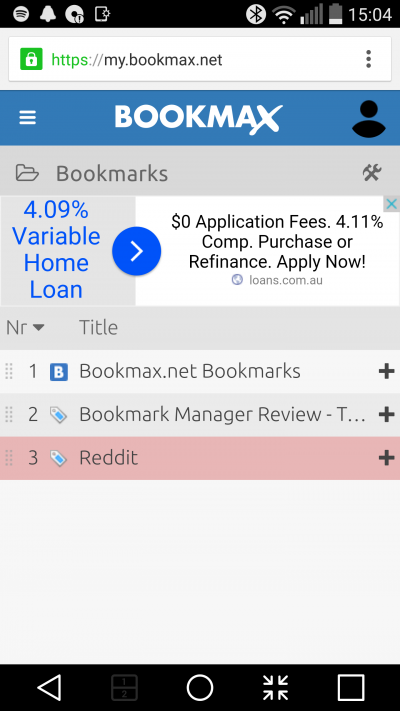
Summary of Bookmax Bookmark Manager
Bookmax is a tool that includes a comprehensive list of features. As a bookmark manager, its add bookmarklet tool is the best we’ve seen, with the windows popping in from the left side of the browser to confirm where you want to save the bookmark.
However in the account type section of the webpage it stated that the premium account offered ‘no limits, no ads’ so there seems to be some kind of limit to the free version. This is not necessarily a negative, but we would like to have the limits more clearly stated. The premium version is 25 Euros per annum. Additionally, there is no feature to import bookmarks from html.
#6 Xmarks
Xmarks, owned by the popular LastPass is not just a bookmark manager but has tools that will provide additional user feedback of websites on a search result page. Xmarks also has a tool that provides one-click info on any website you may be on. This review however will focus only on the prowess of its bookmark manager in relation to our aforementioned requirements.
Desktop view of Xmarks
The bookmarks are well organised in the desktop view of the page. Folders and dividers can be created to better organise your content. The UI is professional and intuitive, giving the user an immediate sense of familiarity and confidence to use the product immediately.
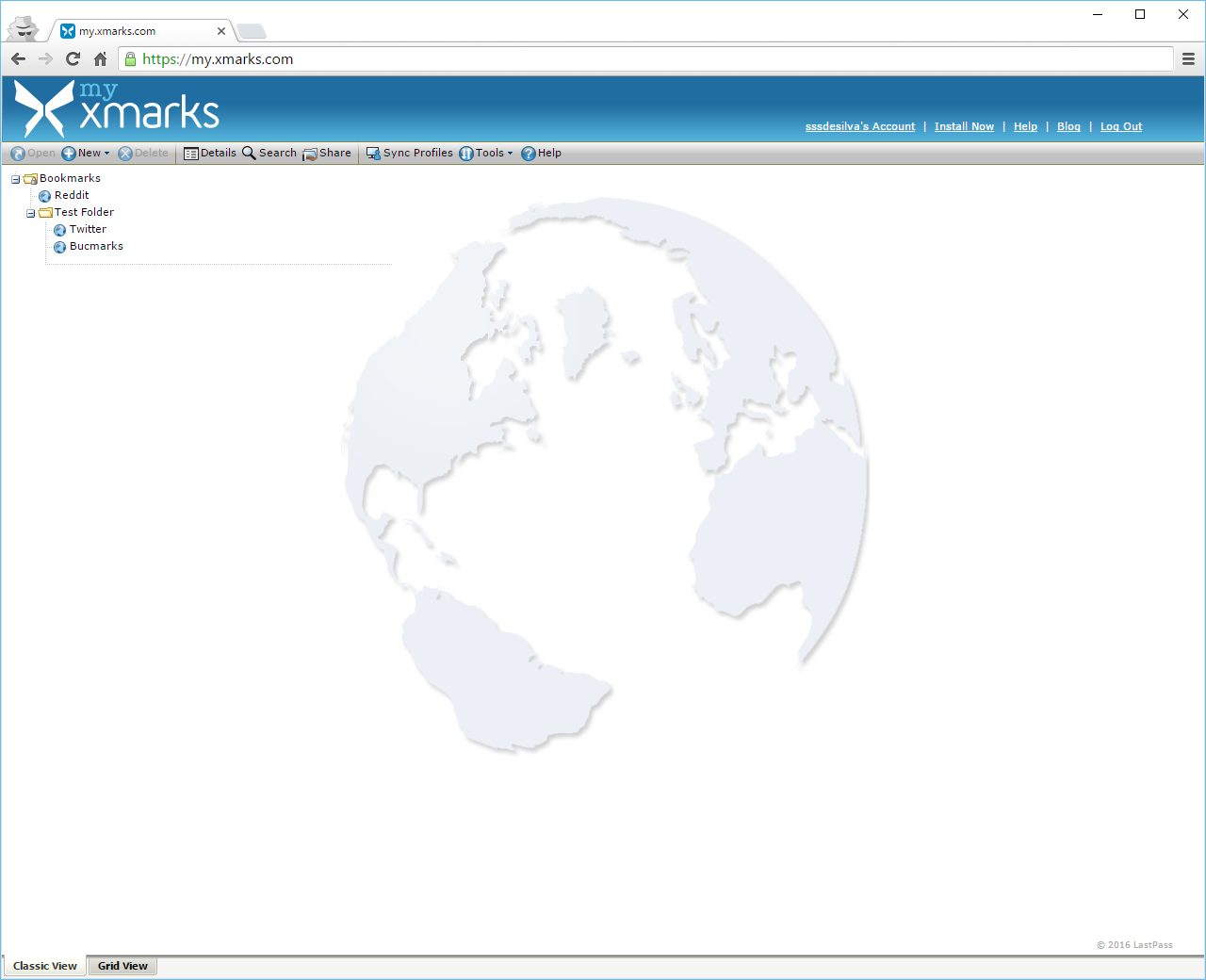
Adding a bookmark in Xmarks
Bookmarks can be done by selecting the ‘New’ option in the top toolbar of the page. Xmarks also has a miriad of browser plugins and mobile apps that aim to optimise the user’s bookmarking. However as one of the requirements of this review is to be ‘online only’ these types of tools will not be assessed.
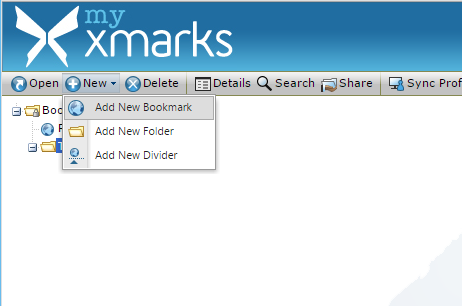
Importing bookmarks into Xmarks
Unfortunately there is no ability to import bookmarks from html on the desktop or mobile views of the page.
Mobile view of Xmarks
There is a mobile version of Xmarks but as you can see it is not well optimised for mobile devices.
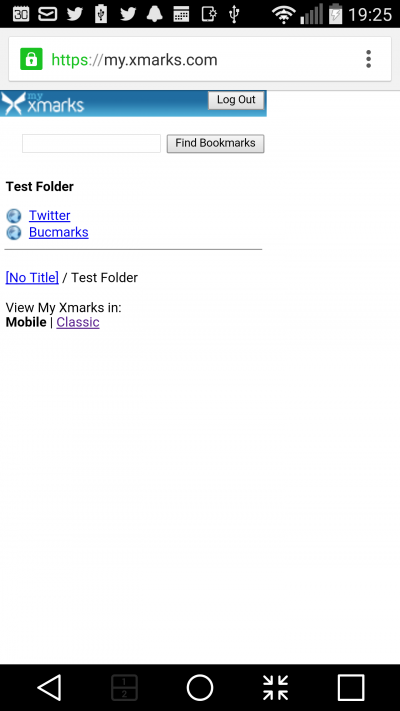
Summary of Xmarks Bookmark Manager
Xmarks has a broad and powerful tool set but its bookmark management tool was lacking some crucial features such as a ‘bookmarklet’ to quickly add bookmarks from the browser’s existing bookmark bar. It also did not have the ability to import bookmarks using the desktop interface but did allow users to export bookmarks.
However if you are a user that is willing to install additional software on your devices in order to manage your bookmarks, Xmarks may be for you.
Thanks for reading, if I’ve left anything out, please drop me a line at hello [at] execmode.com
If you found this review helpful, please share on your networks 🙂